File transfer: CyberDuck https://cyberduck.io/download/
Text/xml editing: Notepad++ https://notepad-plus-plus.org/downloads/
ArchivesSpace sandbox https://archivesspace.org/application/sandbox
- Try out ArchivesSpace – you can even export an EAD, but the data gets purged every night.
For those of you who might serve your EAD finding aids as XML rendered by an XSL stylesheet on the fly as we do here at WCSU, you might be interested in utilizing a highlighting routine that allows CAO users when clicking on the title of record from a list of search hits.
If you want to make this work on your site, you need to add the following two lines into the xslt stylesheet that renders your EAD file. From then on, your users should see the highlighted search terms when they visit your site. You may also feel free to customize these to fit into your own finding aid delivery.
<script type=”text/javascript” src=”find.js” />
<script type=”text/javascript” src=”pullStringFromURL.js” />
The scripts are downloadable from here:
http://archives.library.wcsu.edu/findingaids/find.js
http://archives.library.wcsu.edu/findingaids/pullStringFromURL.js
Add this to a css style sheet:
#t1 {
display: block;
height: 20px;
margin-top: 1px;
visiblity: hidden !important;
}
#floatingFind {
z-index: 1;
top: 0px;
color: white;
position: fixed;
}
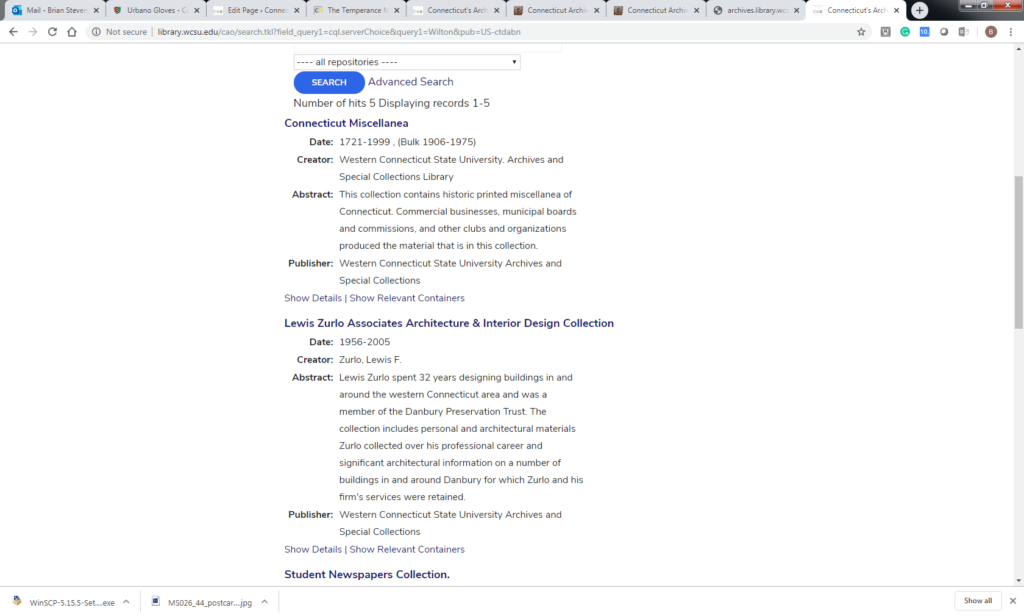
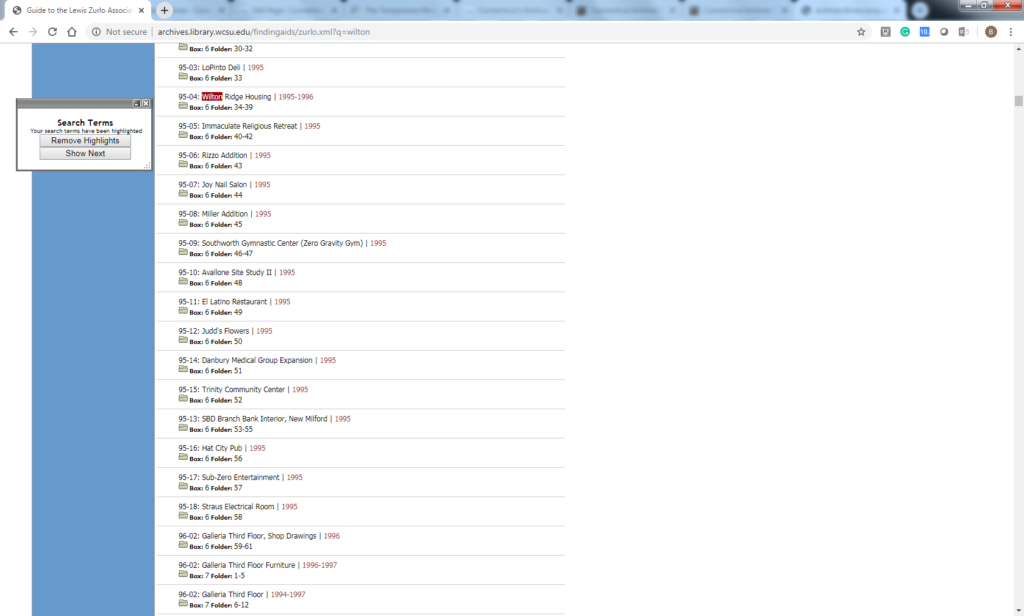
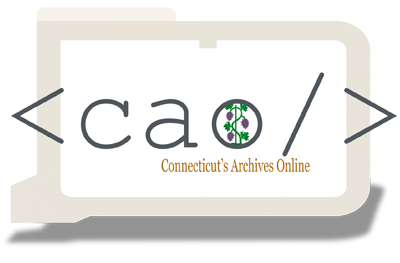 Connecticut's Archives Online
Connecticut's Archives Online